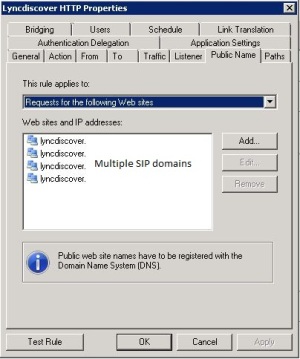Microsoft Windows Server 2012 is finally here (install it ASAP in your test environment) – Part 1
5. September 2012 Leave a comment
“Cloud” is a great word, but what you need to know is that Microsoft Windows Server 2012 is the best server from Microsoft, faster, better, easier, and full of features you never knew you wanted from Microsoft – and the best tested server yet, I highly recommend installing it in your test environment ASAP, before deploying too many older versions. If you don’t like the Modern UI (formerly known as Metro), just try it and you will get a pleasent surprise.
Personally I really like:
- Hyper-V (almost as great as VMware yet different, much cheaper, and do you really need all the features of VMware? and can you get some of them back using SCVMM and SCOM?)
http://www.microsoft.com/en-us/server-cloud/windows-server/server-virtualization.aspx
http://www.microsoft.com/en-us/server-cloud/hyper-v-server/
http://download.microsoft.com/download/2/C/A/2CA38362-37ED-4112-86A8-FDF14D5D4C9B/WS%202012%20Feature%20Comparison_Hyper-V.pdf
http://technet.microsoft.com/en-us/library/jj134187.aspx
HyperV component poster: http://download.microsoft.com/download/F/6/9/F6932D74-4ADD-4366-B2BE-22CE4D94E54F/Windows%20Server%202012%20Hyper-V%20Component%20Architecture%20Poster%20For%20Printing.pdf
- SMB 3.0 (with speed, encryption and failover features, it can fallback to SMB 2.2 for older Operating Systems)
http://www.aidanfinn.com/?p=12902
http://technet.microsoft.com/en-us/library/hh831795.aspx
http://technet.microsoft.com/en-us/library/jj612865.aspx
Updated Links on Windows Server 2012 File Server and SMB 3.0: http://blogs.technet.com/b/josebda/archive/2012/08/26/updated-links-on-windows-server-2012-file-server-and-smb-3-0.aspx
- Storage (you can now bulilt your own storage solution using ordinary SATA disks, in a JBOD or other big disk pool feature – DeDub/replication is handled by Windows)
http://download.microsoft.com/download/A/B/E/ABE02B78-BEC7-42B0-8504-C880A1144EE1/WS%202012%20White%20Paper_Storage.pdf
http://technet.microsoft.com/en-us/video/windows-server-2012-storage-evolved-for-hyper-v.aspx
https://msevents.microsoft.com/CUI/EventDetail.aspx?EventID=1032523392&Culture=en-us&community=0
- Server Manager super easy, that supports deployment and management of multiple servers (configure an entire web server farm)
Common Management Tasks and Navigation in Windows Server 2012: http://technet.microsoft.com/en-us/library/hh831491.aspx
Management and Tools for Windows Server 2012: http://technet.microsoft.com/en-us/library/hh801900.aspx
Remote Server Administration Tools for Windows 8 Release Preview: http://www.microsoft.com/en-us/download/details.aspx?id=28972 - General
What’s New in Windows Server 2012: http://technet.microsoft.com/en-us/library/hh831769.aspx
At Microsoft: http://www.microsoft.com/en-us/server-cloud/windows-server/default.aspx
Wikipedia: http://en.wikipedia.org/wiki/Windows_Server_2012
You can download it at these locations: http://technet.microsoft.com/en-us/bb403698.aspx
Introducing Windows Server 2012 eBook: http://go.microsoft.com/FWLink/?Linkid=251464
Windows Server 2012 Virtual Labs: http://technet.microsoft.com/en-us/windowsserver/hh968267.aspx
Windows PowerShell 3.0 and Server Manager Quick Reference Guides: http://www.microsoft.com/en-us/download/details.aspx?id=30002
Note: VMware still insists that their platform is the greatest: http://www.vmware.com/files/pdf/vmware_advantage.pdf – but if you use HyperV with System Center some tasks become very easy, and support for NUMA is added to Windows Server 2012 HyperV RTM.